If you have preferred browser when using uTorrent and uTorrent Web, you can easily change it in your Windows 10, 11 and operating system. Let's say for example, you are u… Keep reading
If you have preferred browser when using uTorrent and uTorrent Web, you can easily change it in your Windows 10, 11 and operating system. Let's say for example, you are using Google Chrome as default when browsing torrent web sites, you can change it to Mozilla Firefox, Microsoft Edge, Opera, Brave and others in just a few clicks.
How to Change Default Web Browser for uTorrent Web
This steps works the same on any Windows PC when you change your default web browser for a specific app (in this case, for uTorrent Web).
- Go to Windows Start menu, click on "Settings" (gear icon).
- In Settings, search and select "Apps".
- In sidebar menu, select "Default Apps".
- Look for "Web browser", then click the current default web browser to change it.
- Select your desired browser to be the default.
Make sure you already installed the browser you want to set for it to appear in the drop down list of web browser.
Bonus tip:
If you want to change, the associated app for .torrent file or you want to open it with another torrent client app, just click the download .torrent file then right click it and select "Properties". Look for "Open with" and change it to your desired torrent app.


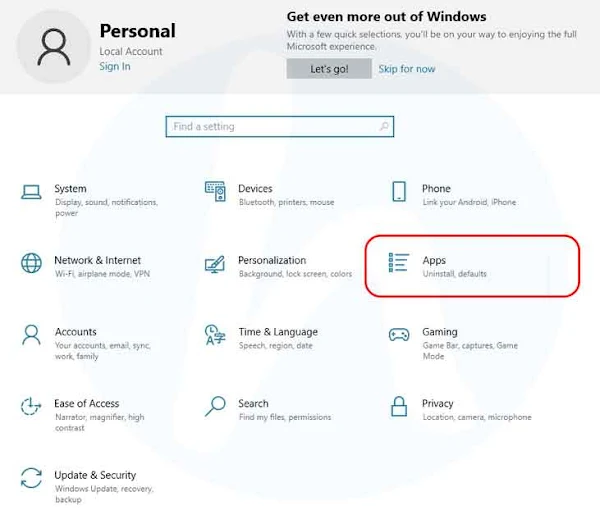

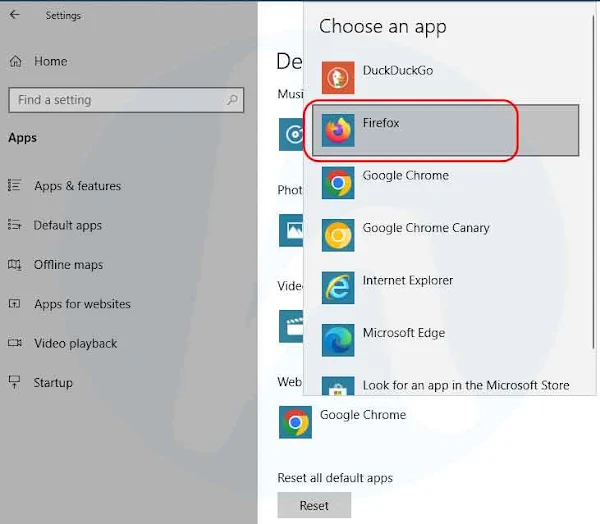
Comments