If you’re using HTTP Injector for Android to connect to the internet using your mobile phone, pocket Wi-Fi and computer, you need to configure the settings first for the app to … Keep reading
If you’re using HTTP Injector for Android to connect to the
internet using your mobile phone, pocket Wi-Fi and computer, you need to
configure the settings first for the app to work.
Creating your own .EHI file depends on what cellular network you are using (e.g. Smart/TNT Globe/TM and Sun Cellular), they use different APN’s, proxy server and port number.
Creating your own .EHI file depends on what cellular network you are using (e.g. Smart/TNT Globe/TM and Sun Cellular), they use different APN’s, proxy server and port number.
It also needs SSH account information like hostname or IP,
username and password to be inputted on HTTP Injector SSH settings. You can
create those account details by visiting free online SSH providers (FastSSH,
TCPVPN etc.), they usually offer limited days and accounts daily so you need so
secure an account as early as you can to avoid server full status.
Working with HTTP Injector Settings for Smart/TNT, Globe and TM
Setting up HTTP Injector is not easy as it needs basic
knowledge of networking and how the app works but you can easily Import working .Ehi configuration file to connect to the internet. The challenge is that you
need to know how to create your own .ehi file to work on any mobile network. You
can use the method or tutorial below as your reference.
Steps:
1. Create free SSH account online (e.g. FastSSH, BestVPNSSH
etc.)
2. After you create, take note of your account details like
hostname, port, username and password (we will use this is HTTP Injector
settings)
3. Open you HTTP Injector app, go to SSH Settings then input
your account details noted in step No.2.
4. Click back and go to Payload
Generator:
- Payload: tick Normal/Split
- URL/Host: any proxy server or free sites payload for Globe/TM and Smart/TNT (ex. M.facebook.com)
- Request Method: Connect
- Injection Method: Normal
- Query method: NA
- Extra header: Check Online Host, Forward host and Keep Alive
5. Click Generate Payload.
- Input Remote Proxy:
- Proxy IP/Host = your network APN proxy or work proxy server
- Port = Proxy port number e.g. 80, 8080, 3128 etc.
6. Click Save and check DNS (Google DNS) option and Start SSH.
7. Turn on your mobile data before click Start button to
connect to the internet.
That’s it
To save your configuration, just use the export config
option on then it will save as your own .ehi file. If the current setup doesn’t
work on your network you can try another proxy server and port or try another
APN then test again by click start button until you get connected status in log
tab.
APN to use for HTTP Injector:
Go to Settings, more / Mobile networks then Access point
names and select the right APN:
Globe/TM: http.globe.com.ph, www.globe.com.ph,
internet.abs-cbn.com.ph
Smart/ Talk N Text / Sun: internet, wap, minternet
Please note that free
SSH account may only work for 5 to 7 days, so you need to create a new one
after you login expires. Just follow the same procedure above when you create
another .ehi file configurations. If your settings is working you can also
share it with other device by simply using the import config option on HTT Injector.
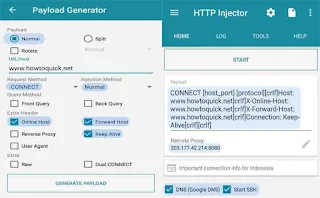
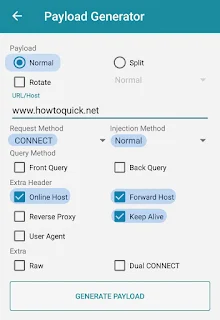
Comments