A how to turn your Samsung Galaxy Y GT-S5360 into a Wi-Fi hotspot, you can share your Samsung Galaxy Y internet connection to other Wi-Fi enabled device like laptop, tablets and … Keep reading
A how to turn your Samsung Galaxy Y GT-S5360 into a Wi-Fi hotspot, you can share your Samsung Galaxy Y internet connection to other Wi-Fi enabled device like laptop, tablets and mobile phones. It’s a cool feature where you can use your Samsung Galaxy Y to act as a Wi-Fi router with an option to set WPA-PSK security. So if your Samsung Galaxy Y GT-S5360 phone has an unlimited data plan then share it to your laptop, tablet and mobile by following this few steps below.
Samsung Galaxy Y WiFi Tethering Steps
1. Open Settings and select 'Wireless and networks'
2. Open 'Tethering and portable hotspots'
3. Tick or check - Portable WiFi hotspot
To Create a Wi-Fi Protected Setup:
1. Go to 'Portable Wi-Fi hotspot settings'
2. Open 'Configure portable Wi-Fi hotspot'
3. Popup menu will open, tap on 'Security' drop down option and
select 'WPA2 PSK'
4. In Password text box, create and type your Wi-Fi password.
5. You can change 'Network SSID' if you wish then click 'Save'
and you're done.
If you want to configure you Samsung Galaxy Y GPRS 3G MMS Settings go here. You may also read this post Best Android Video Player For Samsung Galaxy Y.


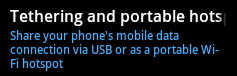

Comments