Updating Windows XP drivers helps fix minor computer issues. In this how to, I’m going to show you how to update Windows XP drivers manually. Manual update on your Windows driver… Keep reading
Updating Windows XP drivers helps fix minor computer issues. In this how to, I’m going to show you how to update Windows XP drivers manually. Manual update on your Windows drivers helps you troubleshoot when you’re experiencing problem with your Windows XP computer.
Steps to Update Windows XP Drivers Manually
Pre-requisite: Download the updated drivers on your manufacturers website
2. Select the device you want to updater.
Note: You can expand to see list of specific drivers in device list.
3. Right click on the selected device then click Properties
4. In Properties select Driver tab.
5. Click on Update Driver and Hardware Update Wizard will open.
6. You will be prompted “What do you want the wizard to do?” Just tick or select Install from a list or specific location (Advanced) then click Next
7. In Please choose your search and installation options, you may choose search the best drivers in this location(browse the path of the driver where you download and extracted).
8. Once you correctly point to the right path of your new updated driver, click Next
9. Windows will search the .inf file on path you pointed.
10.Wait until Windows finish searching and prompt on successfully installed message.
11. You’re done!

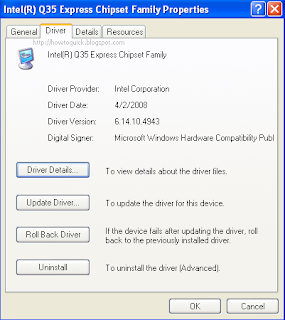

Comments