If you’re
working with Microsoft Office 2007 you can make use of its additional functions
that will convert your file to PDF format. This add-ins is sometimes not
pre-installed on your Office 2007, you need to download it online via Microsoft
website and then run it on your computer then click install.
So if you
want to convert your Microsoft Word 2007, Excel 2007
and PowerPoint 2007 without installing third party software you can
simply follow the few steps below to have this Save As PDF option on your MS
Office.
In our previous
article we’re talking about How
To Put Password in Microsoft Word 2007, Excel 2007 and PowerPoint 2007
securing your documents from being edited. Save as PDF options is simple way of
securing your document from alterations and editing. This is useful where your
dealing with amounts and other calculation related matter document, saving it
to PDF would be the best option as you will be the only one to hold the
original file.
How to Add Save AS PDF Option on Office 2007
1. Just download the add in here: 2007 Microsoft Office Add-in: Microsoft Save as PDF or XPS .
2. Download the file by clicking the Download button and save the file to your hard disk.
3 .Double-click the SaveAsPDFandXPS.exe program file to install
4. Follow the screen instruction to complete the install.
5. When installation is done you can now see the Save As PDF and XPS options.
Doing this process and installing this add-in is another tip you can use for use MS Office 2007. Though their other Word to PDF converter online this option is still the best and easiest way to use for this purpose. You don’t need to pay as this add in is free, just make sure that you’re using the original and licensed copy of Office 2007.
5. When installation is done you can now see the Save As PDF and XPS options.
Doing this process and installing this add-in is another tip you can use for use MS Office 2007. Though their other Word to PDF converter online this option is still the best and easiest way to use for this purpose. You don’t need to pay as this add in is free, just make sure that you’re using the original and licensed copy of Office 2007.
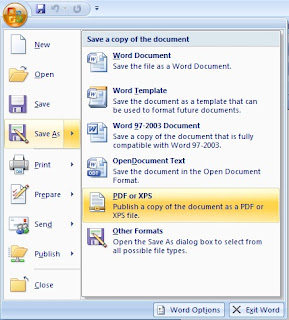
Comments