Setup Cosmote wireless internet settings using your Android and iOS smartphone.
Using your smartphone to connect to the internet with Cosmote Wireless, you need to setup your access point names (APN) correctly to be able to browse their 3G/4G/LTE connectivit…
Keep reading
Using your smartphone to connect to the internet with Cosmote Wireless, you need to setup your access point names (APN) correctly to be able to browse their 3G/4G/LTE connectivit…
Using your smartphone to connect to the internet with Cosmote Wireless, you need to setup your access point names (APN) correctly to be able to browse their 3G/4G/LTE connectivity. Both Android and iOS (iPhone) users are required to have the right settings to use cellular data and other network related services.
Using the provided configuration details, you can manually setup the correct APN to access and connect to the internet using your phone.
Using the provided configuration details, you can manually setup the correct APN to access and connect to the internet using your phone.
Cosmote Wireless Internet APN Settings
Using your Android phone:
Tap Settings.
Tap More Settings.
Tap Mobile Networks.
Tap Access Point names.
Add or create new APN.
| Name | Cosmote Wireless Internet |
| APN | internet |
| Proxy | Not set |
| Proxy Port | Not set |
| Username | Not set |
| Password | Not set |
| Server | Not set |
| MMSC | Not set |
| MMS proxy | Not set |
| MMS Port | Not set |
| MCC | 202 |
| MNC | 01 |
| Authentication type | Not set or PAP |
| APN Type | Not set |
| APN Protocol | IPV4 |
| APN Roaming Protocol | IPV4 |
| APN enable/disable | Turn on or default |
| Bearer | Unspecified |
| MVNO type | None |
| MVNO value | Not set |
For iPhone and iOS users:
Go to Settings.
Cellular.
Cellular Data Options.
Cellular Network.
Note: If you’re using a Dual SIM Android phone, make sure to set the preferred SIM or network, then activate the mobile data, voice call and SMS service.
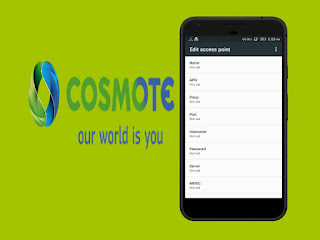
Comments