You can delete downloaded files on Google Chrome for Android mobile by simply browsing to download and selecting the file you want to remove.
Google Chrome is one of the favorite mobile browser in Android users, aside from being popular and known it also came pre-installed to your device. We use it to browse websites, …
Keep reading
Google Chrome is one of the favorite mobile browser in Android users, aside from being popular and known it also came pre-installed to your device. We use it to browse websites, …
Google Chrome is one of the favorite mobile browser in
Android users, aside from being popular and known it also came pre-installed to
your device.
We use it to browse websites, stream and download files using our smartphones. Unlike desktop version, Google Chrome for Android mobile features is bit different and limited in terms of feature management. We’re talking about how it handles downloads, how to delete and where to find the downloaded files on your phone.
We use it to browse websites, stream and download files using our smartphones. Unlike desktop version, Google Chrome for Android mobile features is bit different and limited in terms of feature management. We’re talking about how it handles downloads, how to delete and where to find the downloaded files on your phone.
You can check the list of downloads by clicking the 3
vertical dots on the upper right of Chrome browser, or you may find the list of
downloaded files on your home page.
How to Delete Downloads Files in Google Chrome Mobile
There are few options to delete your downloaded files in Google
Chrome for Android, when you have successfully downloaded a file it will automatically
listed in ‘Downloads’ and stored on your preferred download folder location.
Remove or Delete Downloaded Files
- Click on Google Chrome option button (3 dots on upper right).
- Select Downloads.
- On the list, tap and hold a file or files you want to delete.
- Click the delete icon to start file deletion.
Please note that deleting files in downloads also delete the
original downloaded file. You can only undo or restore the file you deleted
right after you perform a delete by clicking the undo prompt at the bottom part
of the Google Chrome screen.
Also, another option to delete downloaded file is by going
to your download folder, it may be on your internal or in micro SD card
depending on your preferred file saving location.
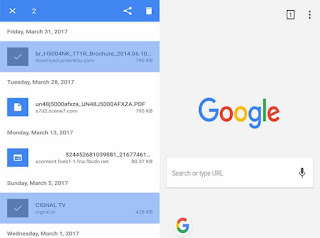
Comments