Sick of annoying Webssearches homepage on your Google Chrome browser? You may find this fast and quick solution to get rid of this problem by using a simple yet straight to the point cleaner.
I encountered this problem on the laptop of my friend which she manage to let fix the annoying default Webssearches search engine on Google Chrome browser. This also causes me a qu…
Keep reading
I encountered this problem on the laptop of my friend which she manage to let fix the annoying default Webssearches search engine on Google Chrome browser. This also causes me a qu…
I encountered this problem on the
laptop of my friend which she manage to let fix the annoying default
Webssearches search engine on Google Chrome browser.
This also causes me a quick headache when I’m in the midst of trying to avoid http://istart.webssearches.com and tweaking possible options just to get rid of this. I even followed the provided uninstall option provided on the left corner below the Webssearches web page but still it doesn’t fix the issue.
This also causes me a quick headache when I’m in the midst of trying to avoid http://istart.webssearches.com and tweaking possible options just to get rid of this. I even followed the provided uninstall option provided on the left corner below the Webssearches web page but still it doesn’t fix the issue.
Remove (istart.webssearches.com) in Google Chrome browser
To make this story short, I
downloaded free and useful software named AdwCleaner. Using this is pretty simple and basic, all
you have to do is download and install the software on the infected PC then
scan. After I scanned the laptop, I just click the clean button then that’s it.
Goodbye Webssearches!
Here’s a screenshot on how it
looks like and where find those annoying links:
After clicking the scan button,
go to ‘Shortcuts’ tab to clean and remove the shortcut links of
Webssearches.com. (Please see screenshot)
After successfully cleaning the
file, this will prompt you that your computer will restart to complete the
removal process. Wait ‘til your computer restart then login. It will prompt you
with a notepad log from AdwCleaner informing you on what was cleaned on the
earlier process.
That’s all, hope it helps you
also.
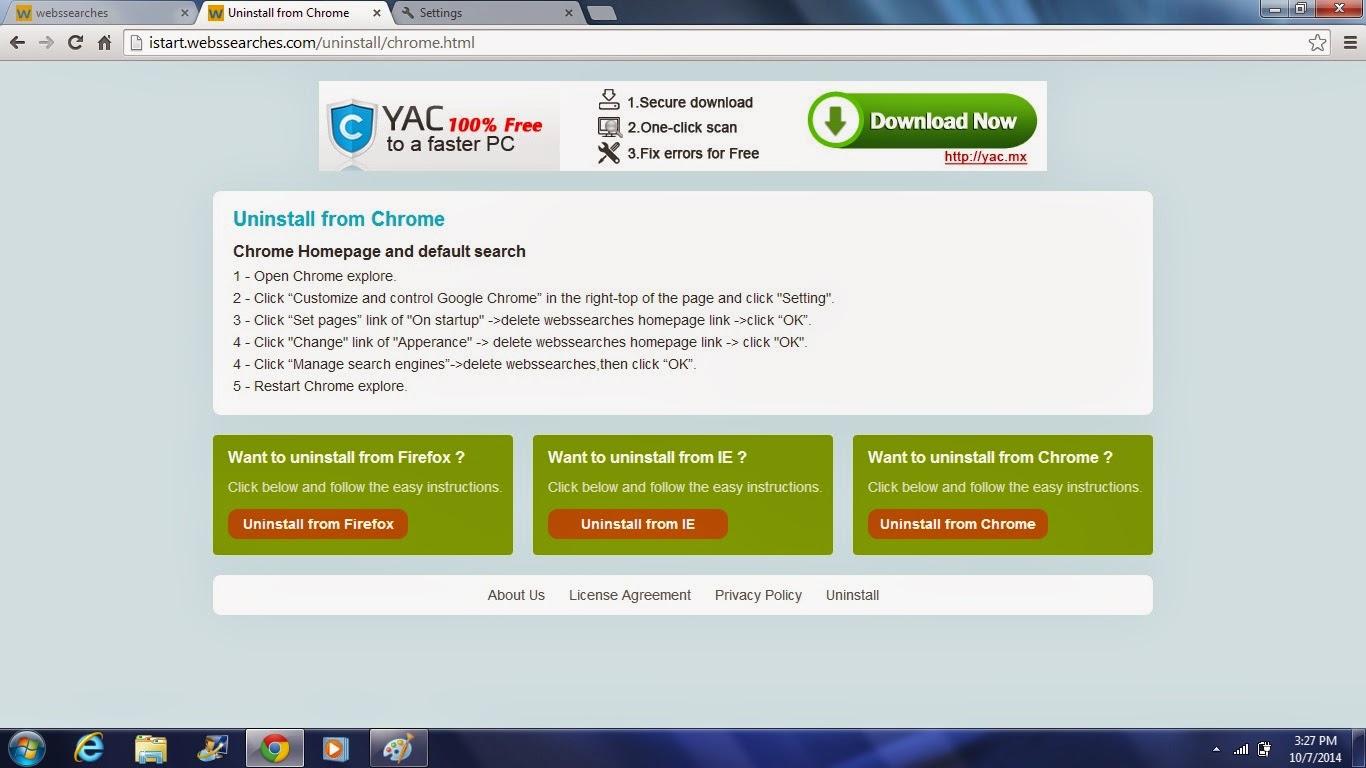

Comments